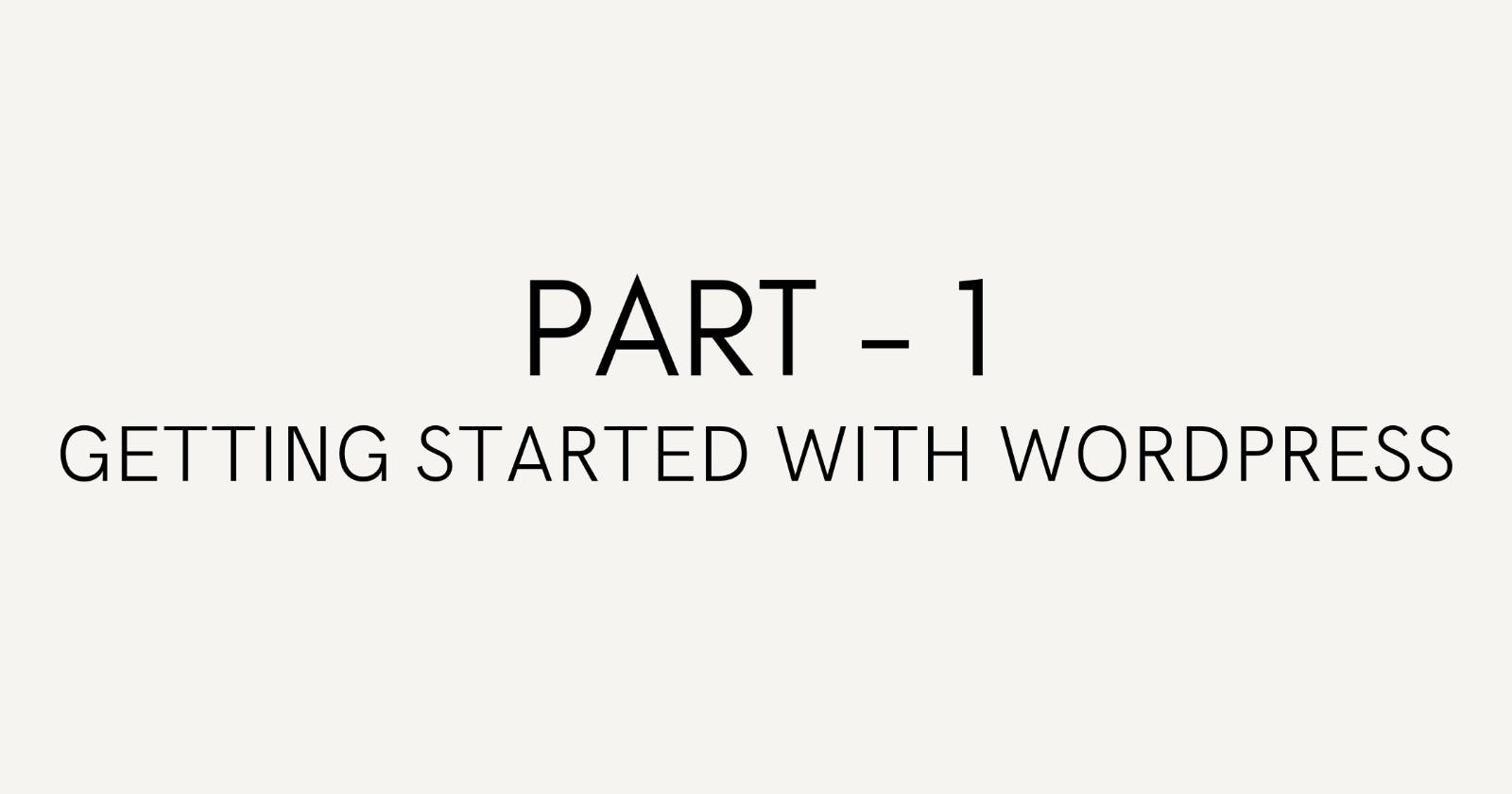This is the first article in my series "WP Diaries: My Journey with rtCamp in WordPress Development". Here I will share what I learned in the first section of WordPress development with rtCamp. This section was mainly focused on making oneself familiar with WordPress, its installation and the most commonly used terms with WordPress development.
The section consisted of 7 parts:
What is WordPress?
Using WordPress
Installing WordPress
WordPress Terminology
How WordPress works
WordPress Database schema
Using themes and plugins
Now I will explain briefly all the parts covered in a summarized manner which should give you a clear idea of what you can learn from it.
What is WordPress?
WordPress is a free and open-source content management system that can be used to build many kinds of websites. Its main building blocks are PHP and JavaScript, and its databases are MySQL. By 2021, WordPress was used to create more than 40% of all websites. WordPress is made available under the GPL v2 licence, which permits distribution and modification. For assistance with WordPress, there are several resources accessible, including official support forums, Stack Exchange, and Facebook groups. It's crucial to appreciate volunteers and observe correct etiquette when asking for assistance.
Using WordPress
This section emphasises encouraging you to start your own blog. To share your learning with rtCamp day by day. You can start your blog on your own site or with a WordPress site. We believe whatever Good Work rtCamp has accomplished with WordPress has something to do with our own publishing roots. We started using WordPress to run our blog network much before we touched its codebase. This approach will help you become a better WordPress engineer. Now combined with an age-old dairy-writing habit, you will see yourself evolve faster!
Installing WordPress
WordPress can be installed in a lot of ways. Installing WordPress using the 1-click installer from the hosting account’s control panel is probably the most common installation method among WordPress users. But as a WordPress developer, you should know how to install and set up WordPress locally and the following are some tools that can help:
Local (recommended)
Laravel Valet (Only for Mac users)
WordPress Terminology
A list of essential WordPress terms for beginners to better understand the platform and its documentation.
Back End – The back end refers to the area of your site where you can log in and manage everything from your Dashboard.
Codex – The official WordPress manual with support articles, documentation, code snippets, and links to external resources.
Content Management System – A software which helps to manage content a website.
cPanel – A web-based administration tool for managing your web hosting account.
Database – A software used to store and manage data in an orderly fashion.
Default theme – The theme that comes by default with a fresh installation of WordPress. Also used as a fallback theme if the current theme breaks.
DNS – Refers to the Domain Name System which maps domain names( like google.com) to its IP address.
DOM – An interface that allows programmers to dynamically access HTML and XML on a web page.
Domain name – A system used to assign easy to remember names to IP addresses of websites.
Footer area – The horizontal area at the bottom of the website where widgets and copyright information are usually displayed.
Front end – The user-facing part of your website where visitors can view and interact with your content.
Gravatar – A service which lets users associate a global avatar (image or photo) with their email addresses.
Header Image – A wide picture that can be set to appear at the top of your website.
Hosting provider – A company which sells space on a web hosting server for a fee.
IDE – An application which provides you with all the tools you need to develop and test software.
Menu – A collection of links to pages, categories, and social media profiles on your website usually displayed in the navigation area.
Meta – Can mean different things in WordPress depending on where it is used. Usually used to refer to administrative data.
Multisite – Create a network of WordPress sites from a single WordPress installation.
Navigation – A set of links on your website which helps site visitors navigate through your content.
Nonce – A one-time token generated by WordPress to protect your site against unexpected or duplicate requests which can cause permanent or unintended consequences.
Permalink – A permanent link to content on your website. Can be used to share unique pages on your website with others easily.
Sidebar – A place on your website where you usually display the search bar, recent and popular posts, and other important widgets. A website can have more than one sidebar.
Toolbar – The small black bar just above your site from where you can access quick links to various parts of your website. Usually visible only to logged in users.
XML-RPC – A remote procedure call (RPC) protocol which uses XML to encode its calls and HTTP as a transport mechanism.
How WordPress works
You need to understand how Bootstrapping works with WordPress then you can understand the role of WordPress configuration file.
Bootstrapping forms a layer of abstraction between the environment and the logic. The image below by Rarst.net will explain how WP core is loaded.
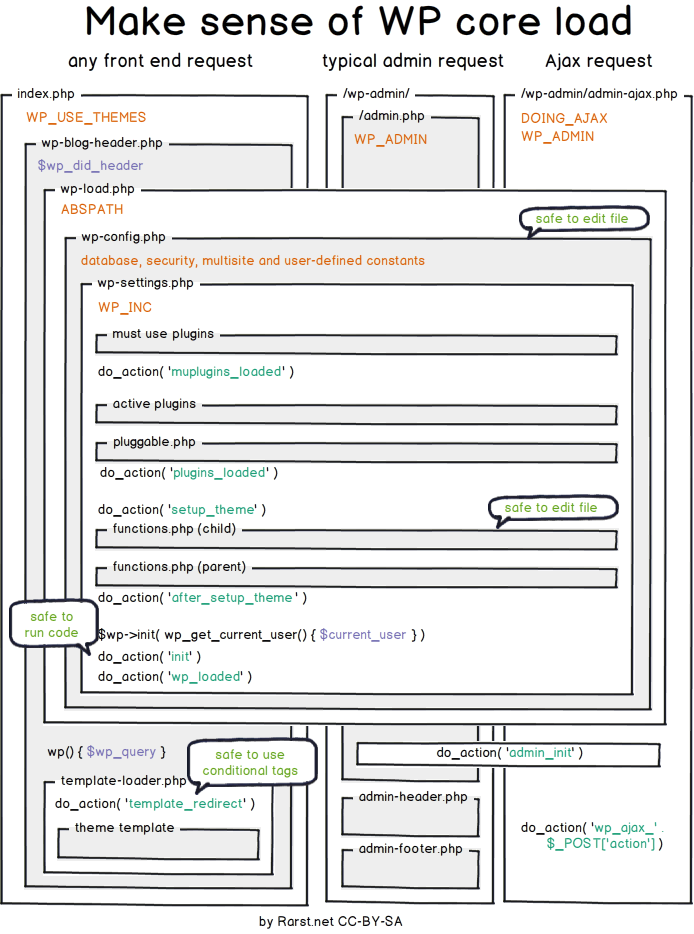
You can learn how WordPress is initialized by this flowchart.
You can learn more about how it works from the below resources –
Make sense of WordPress core load by Andrey “Rarst” Savchenko
The WordPress configuration file (wp-config.php) is one of the most important files in any WordPress installation. You should know how it works and its role in WordPress development. wp-config.php is arguably the most important file present in the WordPress file directory because it primarily deals with WordPress security, database connection, and resource allocation.
WordPress Database Schema
Since WordPress is a dynamic PHP-based application, it requires a database to store all the important data. WordPress uses MySQL to manage database tables and it supports MySQL version 5.6 or greater and MariaDB version 10.1 or greater.
You can have a look at the below image to better understand the tables present in the database of a standard WordPress installation and how they are connected –
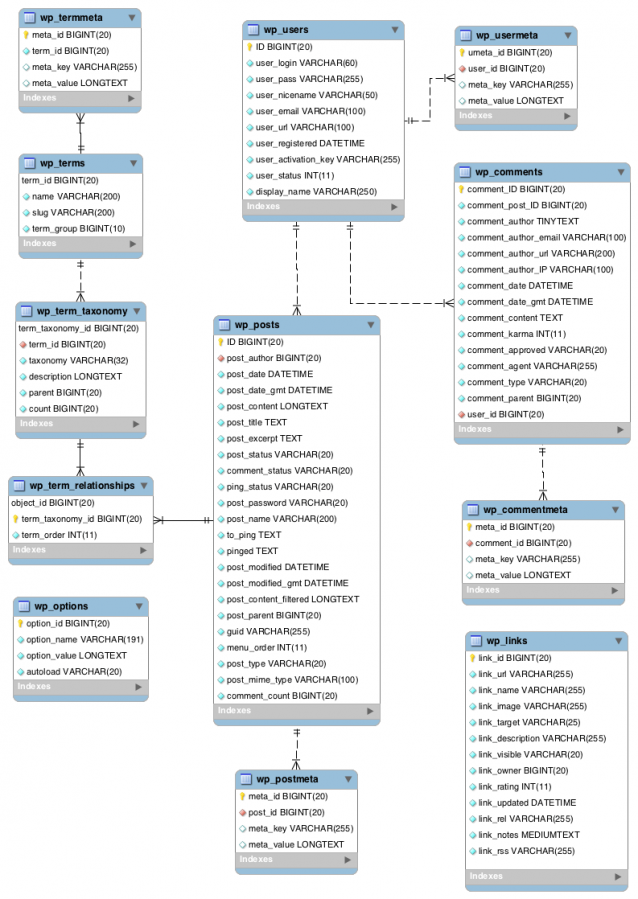
Or you can read more about WordPress Database Schema from the Database Description codex page.
Some things to consider:
postmeta,commentmeta,usermetaall act as key-value stores for their respective object types.- While it may seem advantageous to directly query term meta, it should be noted that
new WP_Query()automatically queries and caches post meta for use with get_post_meta().
- While it may seem advantageous to directly query term meta, it should be noted that
wp_optionsis also key-value store, but for the entire site. These are autoloaded and cached in memory by default, unlessautoloadis set tofalseusing add_option().term_relationships,term_taxonomy,terms, andtermmetawork together to provide abstract normalized relationships. Term meta usually has no user interface, except with plugins such as Category and Term Meta Fields, Advanced Custom Fields, or Pods.
Using themes and plugins
This part teaches us how to install and use themes and plugins on our WordPress website. Themes and Plugins are the heart of any WordPress website as they give the user the power to customize them at their own will.
You can learn how to install themes by reading this article:
And to learn to install plugins, read the below article:
CONCLUSION
So this was the essence of the learning I received from the first section of WordPress Development with rtCamp. I tried my best to summarize the learning for you to have a great insight into the section and hope you liked it. Follow this series for future parts of my learning journey and learn in the way too.
I have made this article from my own experience and by learning from many documents and articles, if there is any mistake comment below and if you have ideas to improve this article, reach out to me. If you found my blog interesting and want to hire me, email me at fa1319673@gmail.com